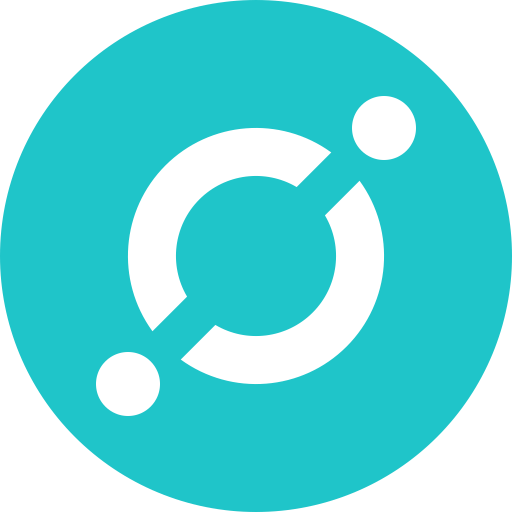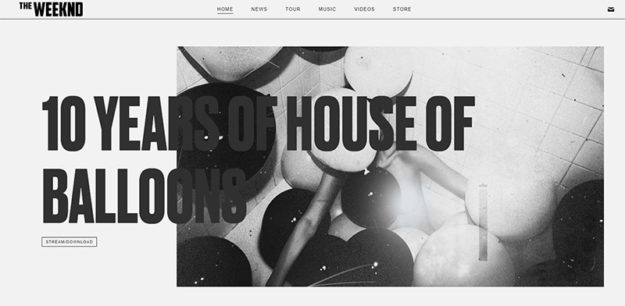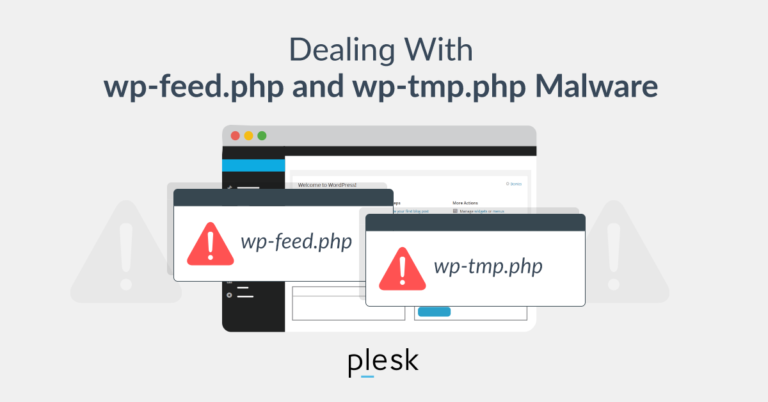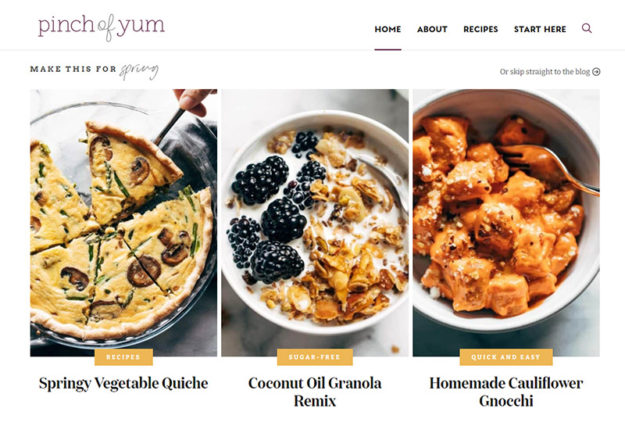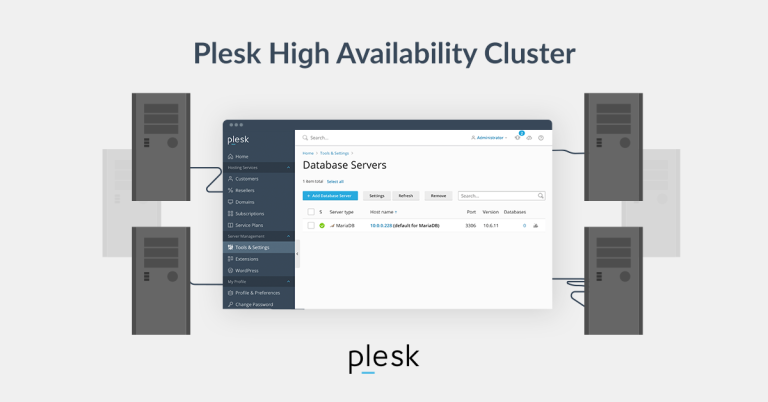How to manage your address book in RoundCube
RoundCube includes a built-in Address Book feature that allows you to store, organize, and manage contacts efficiently. Below is a step-by-step guide on how to add, edit, delete, and organize your contacts in RoundCube.
1. Accessing the Address Book
- Log in to your RoundCube Webmail.
- Click on the “Address Book” icon in the top navigation menu.
- The Address Book interface will open, showing your saved contacts.
2. Adding a New Contact
To add a new contact:
- Click the “+” (Add Contact) button in the top-left corner.
- A contact form will appear where you can enter details:
- Name
- Email Address
- Phone Number
- Company Name
- Address
- Notes (for additional details)
- Click “Save” to store the contact.
📌 Tip: You can add multiple email addresses for a contact by clicking “Add Email”.
3. Editing an Existing Contact
If you need to update contact information:
- Select the contact you want to edit.
- Click the “Edit” (pencil icon).
- Modify the necessary fields (e.g., phone number, email).
- Click “Save” to update the contact.
4. Deleting a Contact
If you want to remove a contact:
- Select the contact from your Address Book.
- Click the “Delete” (trash icon).
- Confirm the deletion when prompted.
📌 Note: Once deleted, contacts cannot be recovered unless you have a backup.
5. Creating and Managing Contact Groups
To organize your contacts into groups:
Create a New Group:
- In the Address Book, click “Manage Groups” (three-dot menu).
- Click “Create Group”.
- Enter a Group Name (e.g., “Work”, “Family”, “Clients”).
- Click “Save”.
Add Contacts to a Group:
- Select the contact you want to add.
- Click “Edit Contact”.
- Choose the Group from the dropdown list.
- Click “Save”.
Remove a Contact from a Group:
- Open the group.
- Select the contact.
- Click “Remove from Group”.
6. Importing Contacts into RoundCube
If you have contacts stored in another email client, you can import them into RoundCube.
How to Import Contacts:
- Click “Import” in the Address Book.
- Choose the CSV or vCard (.vcf) file from your computer.
- Click “Upload”.
- Review the imported contacts and confirm.
📌 Tip: Ensure the CSV file follows this format: Name, Email, Phone.
7. Exporting Contacts from RoundCube
To backup or transfer contacts to another email client:
- Click “Export” in the Address Book.
- Select the format (CSV or vCard).
- Click “Download” to save the file.
📌 Tip: Use CSV for Outlook & Gmail, and vCard for Apple Mail.
8. Searching for Contacts in the Address Book
To quickly find a contact:
- Use the search bar at the top of the Address Book.
- Type the name or email address.
- The list will filter to show matching contacts.
📌 Tip: Use filters to sort contacts by groups, email, or company.
9. Synchronizing Contacts with Other Devices
If you want to access your RoundCube contacts on your phone or computer:
- Use CardDAV sync to connect RoundCube with Google Contacts, Apple Contacts, or Outlook.
- Contact your webmail provider for the CardDAV server address.
- Use a CardDAV app to sync contacts across devices.
Final Thoughts
Using RoundCube’s Address Book efficiently helps keep your contacts organized, accessible, and backed up. Whether you’re importing, exporting, grouping, or syncing, these steps ensure you manage your email contacts smoothly.
This tutorial assumes you’ve already logged in to RoundCube webmail
Now let’s learn how to manage our address book
1) Click the Address Book link here

This is the address book, which lists all contacts we choose to include in our address book
2) By selecting a specific contact, their details will display here in the right window
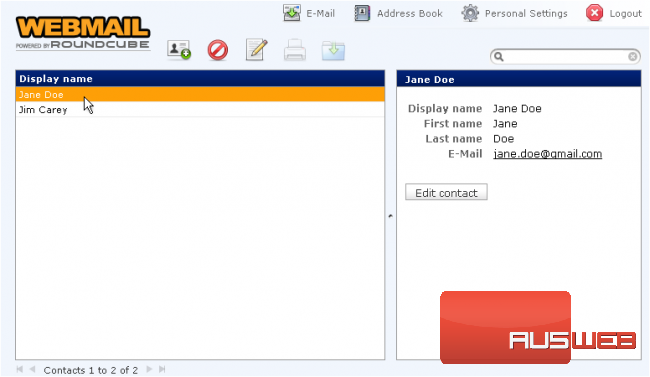
3) We can add a new contact to our address book by clicking here…..

4) ….. and filling in the contact’s information
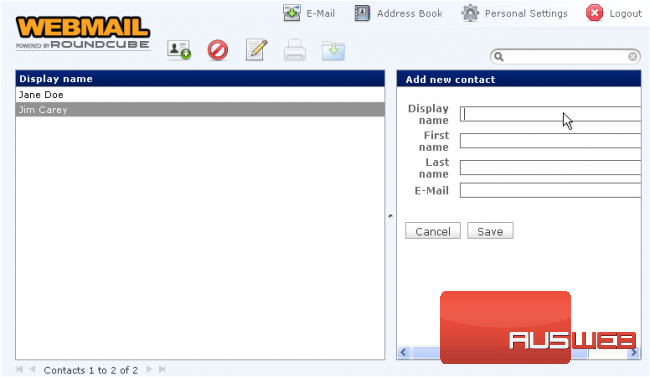
5) Click Save

6) You can edit any of your contacts by highlighting them, then clicking the Edit Contact button
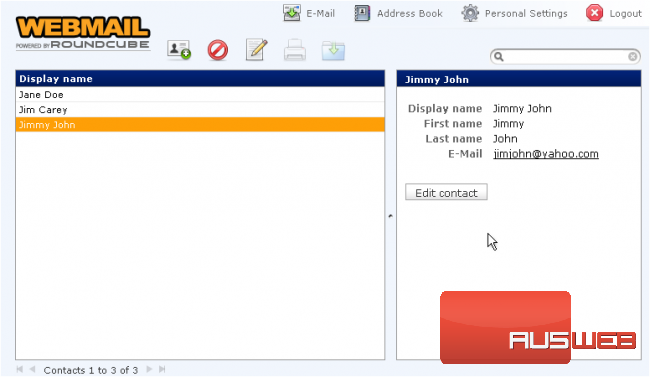
7) To remove a contact from the address book, highlight it…..

8) ….. then click the Remove icon
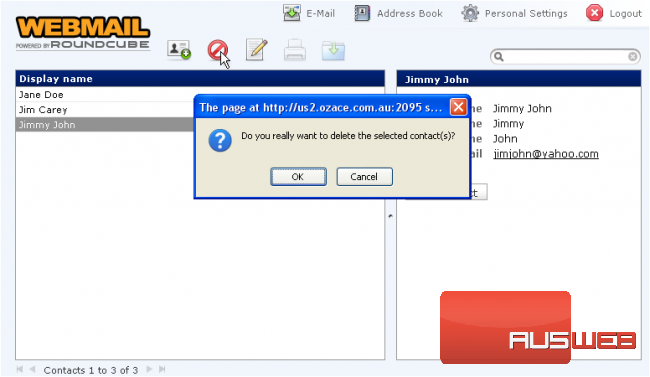
With a contact selected, you can click the Compose Mail To icon here to send them an email
9) Or if you want to send an email to multiple contacts, hold down your CTRL key while selecting multiple contacts…..
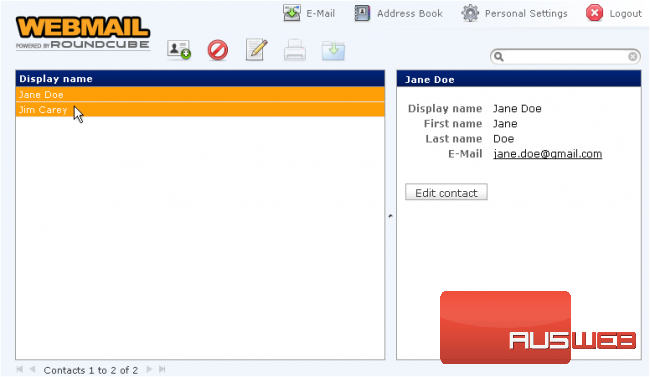
10) ….. then click the Compose Mail To icon
As you can see, the Compose Email window has opened, and our two contacts have automatically been inserted into the Recipient field

This is the end of the tutorial. You now know how to manage the address book in RoundCube
- How to build a website with WordPress and what are the best plugins to use: WordPress Web Design Tutorials: How to build a website with WordPress and what are the best plugins to use. Building a website with WordPress is an excellent choice due to its versatility, ease of use, and a vast array of plugins that enhance functionality. Here’s a comprehensive guide to building a WordPress website, along with recommendations for the best plugins.
- The Most Important Stages and Plugins for WordPress Website Development: Developing a WordPress website requires careful planning, execution, and optimisation to ensure it is functional, user-friendly, and effective. The process can be broken into key stages, and each stage benefits from specific plugins to enhance functionality and performance. Here’s a detailed guide to the most important stages of WordPress website development and the essential plugins for each stage.
- What are the most powerful Tools for SEO in WordPress?: Powerful SEO Tools for WordPress: Search Engine Optimisation (SEO) is essential for improving your WordPress website’s visibility in search engines. Here are the most powerful tools to optimise your site effectively:
- How to add shipping modules in CubeCart: Step 1: Log in to Your CubeCart Admin Panel: Open your web browser and navigate to your CubeCart admin login page. Enter your username and password to log in.
Step 2: Navigate to the Extensions Section: Once logged in, go to the left-hand menu and click on Manage Extensions. From the dropdown, select Extensions.
Step 3: Find Shipping Modules: In the Extensions section, locate the Shipping tab to view available shipping modules. You can browse through the list or use the search function to find a specific module. - Gathering domain and IP information with Whois and Dig: In the digital age, understanding the intricacies of domain and IP information is essential for anyone navigating the online landscape. This article explores two powerful tools—WHOIS and DIG—that help gather valuable insights about websites and their underlying infrastructure. Whether you’re a cybersecurity professional, a web developer, or simply curious about online resources, you will learn how to effectively utilize these tools, interpret their outputs, and apply this knowledge to real-world scenarios.
- What are the best WordPress Security plugins and how to set them up the best way: Read a comprehensive guide on the best WordPress security plugins and how to set them up to ensure optimal protection for your WordPress site.
- Will a headland provide enough shelter?
- Learn How To Purchase Your Own Domain Name with Fastdot.com: Open your web browser and go to Fastdot.com. Navigate to the Domains section, either from the homepage or from the main navigation bar.
Step 2: Search for Your Desired Domain Name: In the domain search bar, type the domain name you want to purchase. Fastdot supports a wide range of domain extensions (TLDs), such as .com, .net, .org, .com.au, and many others. Click the Search Domain button. The system will check the availability of your desired domain name.