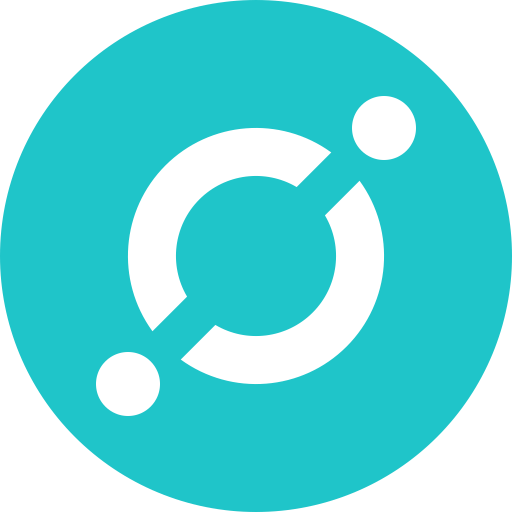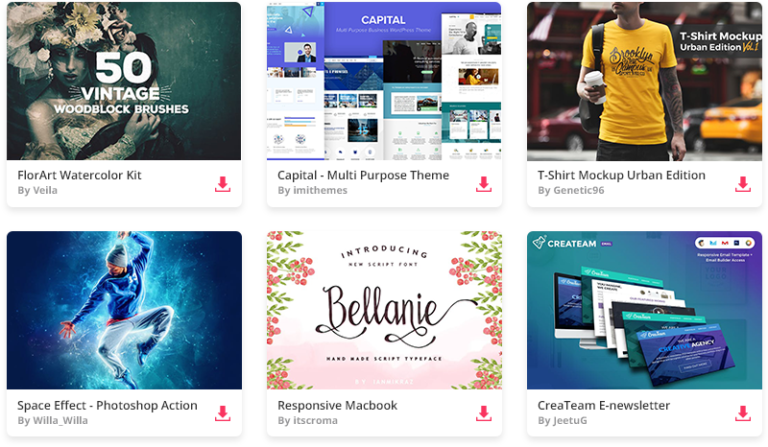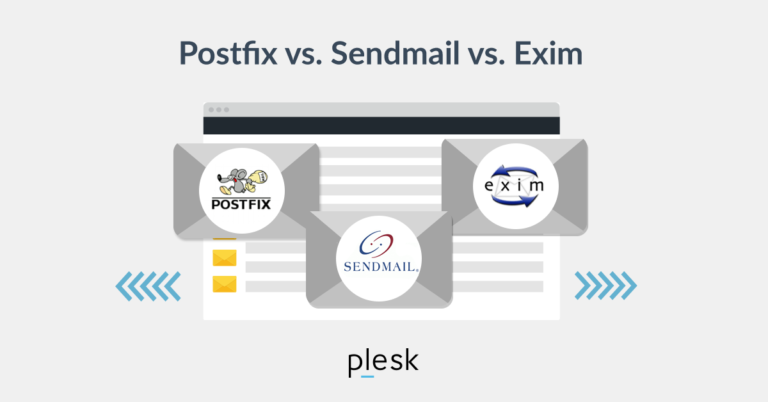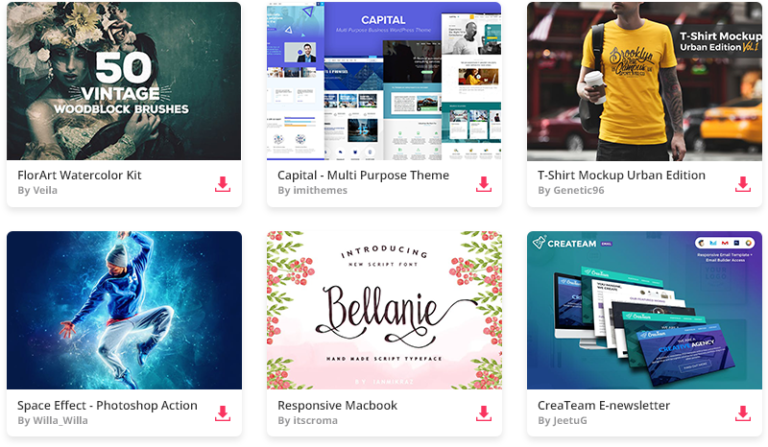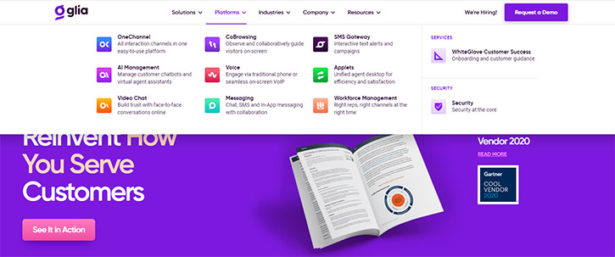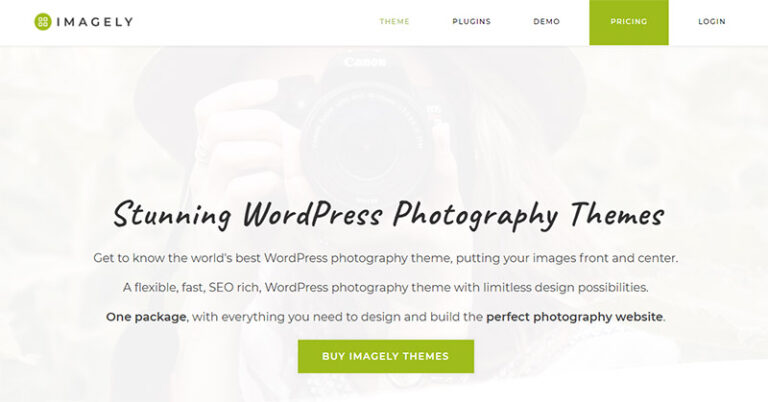RoundCube series
6. Using multiple identities in RoundCube
Using multiple identities in RoundCube allows users to send emails from different addresses while managing them within a single mailbox. This feature is particularly useful for those handling multiple roles, aliases, or business functions. Here’s a step-by-step guide to setting up and using multiple identities in RoundCube Webmail.
How to Add Multiple Identities in RoundCube
-
Log into RoundCube
- Open your web browser and navigate to your RoundCube Webmail login page.
- Enter your email address and password to access your inbox.
-
Access Identities Settings
- Click on the “Settings” (gear icon) in the top-right corner of RoundCube.
- In the left-hand menu, select “Identities” under Preferences.
-
Create a New Identity
- Click the “+” (Add Identity) button.
- Fill in the required fields:
- Display Name: The name that recipients will see.
- Email Address: The alternate email address you want to send from.
- Organisation (optional): Name of the organisation (if needed).
- Reply-To (optional): Set a custom reply-to email.
- BCC (optional): Automatically BCC another email address if required.
- Click Save.
-
Set Up the Signature (Optional)
- If you want a different email signature for this identity, enable the HTML signature option.
- Add your signature text or custom HTML styling.
-
Sending Emails Using Different Identities
- When composing a new email, click on the “From” dropdown.
- Select the identity you want to use for sending the email.
- Complete your email and send it.
Additional Configuration: SMTP Authentication (If Required)
Some email servers require you to use a different SMTP server for each identity. If your administrator requires this:
- Go to Settings > Identities.
- Select the identity and scroll down to SMTP Server Settings.
- Enable Use custom SMTP server and enter the required details:
- SMTP Server: smtp.example.com
- Username: youridentity@example.com
- Password: your SMTP authentication password
- Port: Usually 587 (TLS) or 465 (SSL)
- Authentication: Password-based (PLAIN, LOGIN, or CRAM-MD5)
Benefits of Using Multiple Identities in RoundCube
✔ Professionalism: Send emails from different addresses while maintaining a unified inbox.
✔ Better Organisation: Use separate identities for work, support, sales, or personal use.
✔ Custom Signatures: Different branding and signatures for each identity.
✔ Increased Productivity: Manage multiple roles efficiently without switching accounts.
Troubleshooting Issues
❌ Identity Not Showing in “From” Dropdown?
✔ Ensure the identity is correctly saved in Settings > Identities.
✔ Some mail servers restrict outgoing addresses – check with your provider.
❌ Emails Sent From Alternate Identity Go to Spam?
✔ Verify that SPF, DKIM, and DMARC records are correctly configured for the alternate email domain.
✔ Use an SMTP server authenticated with the alternate identity.
By leveraging multiple identities in RoundCube, users can streamline their communication while keeping their emails organised and professional. 🚀
This tutorial assumes you’ve already logged in to RoundCube webmail
Now let’s learn how to use multiple identities
1) Click the Personal Settings link here

2) Then click the Identities tab

3) To create a new identity, click the New identity button here

4) Enter the desired information for the new identity
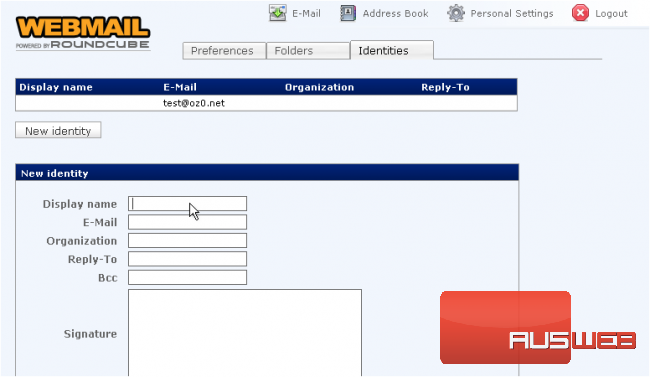
5) When finished, click Save

The new identity is now listed along with our original identity
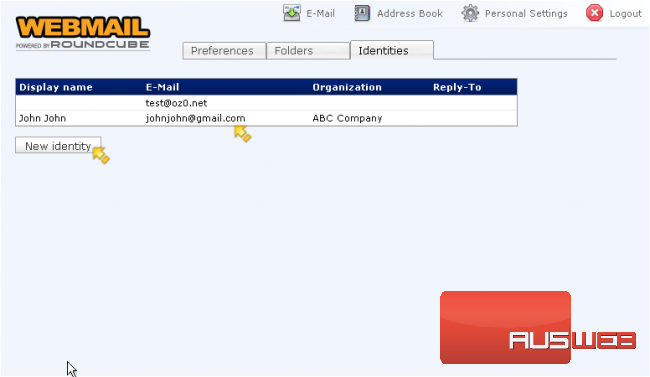
You can create as many identities as you wish, by repeating the steps we just did
6) Let’s return to the main E-Mail page
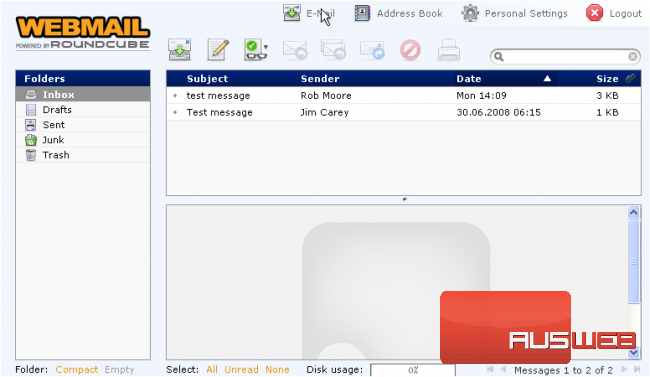
7) Click here to compose a new message
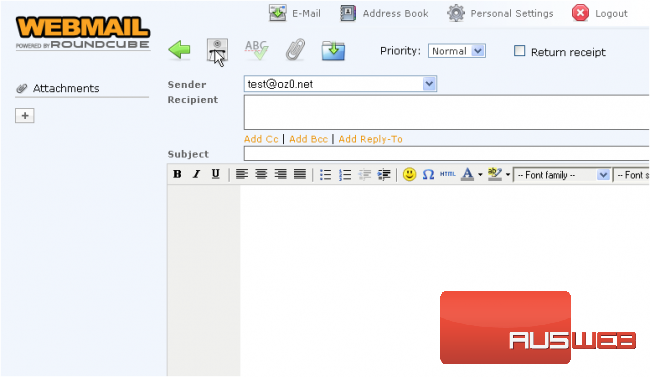
8) Now when sending email, we can choose to send FROM any of our identities by selecting the identity from this Sender drop-down box
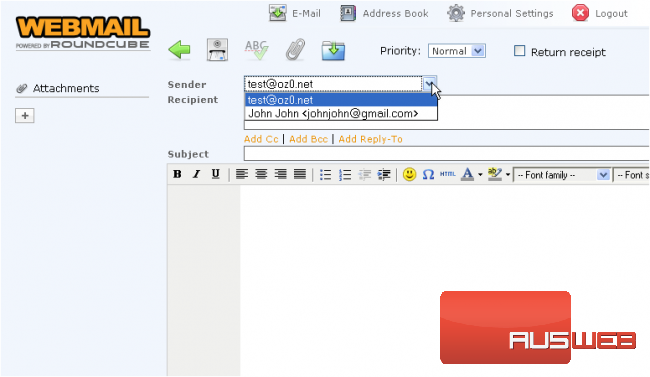
This is the end of the tutorial. You now know how to use multiple identities in RoundCube